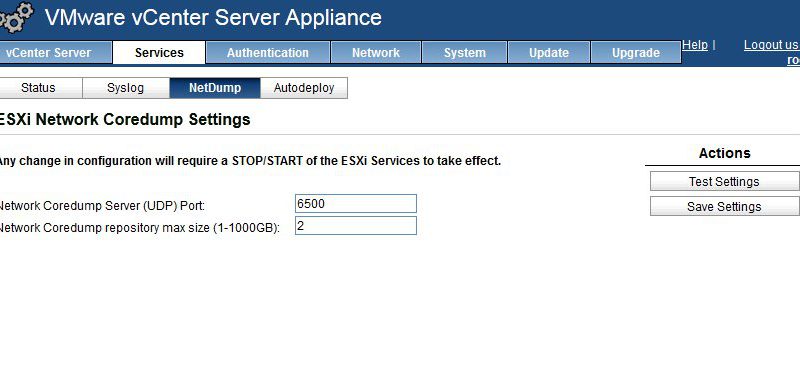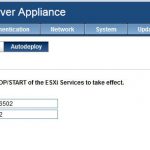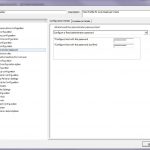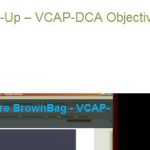vSphere 5 Network Coredump Collector
Since Auto Deploy allows for the creation fo diskless/stateless hosts there is a need to have a network service to store core dumps so that diagnostic information can be collected for support in the hopefully unlikely event of a host crash (PSOD). The vCenter Server Virtual Appliance includes the NetDump Service for this purpose. The Dump Collector server can also be installed on a Windows vCenter Server.
Configuring the NetDump coredump collector
NetDump is installed and pre-configured on the vCenter Server Virtual Appliance. The UDP Port and Coredump repository maximum size can be set under Services -> NetDump
If changes are made to the port or repository size ESXi Services will need to be stopped and started.
The status of the NetDump service can be checked under Services -> Status.
Configuring the Host
The ESXi host can be configured to send coredumps to the NetDump coredump collector using esxcli or the configuration can be applied using Host Profiles.
You must specify the vmk interface to use (most likely your management network vmk), the IP address of the server running the NetDump service, and the UDP port number configured for the service.
esxcli system coredump network set –interface-name vmkX –server-ipv4 dumpcollectorIP –server-port 6500
Once the configuration parameters are set the network coredump must be enabled on the ESXi host.
esxcli system coredump network set –enable true
The current configuration of network coredump on the host can be displayed using get.
esxcli system coredump network get
Enable: true
Host VNic: vmkX
Network Server IP: 192.168.1.210
Network Server Port: 6500
If the ESXi host is an Auto Deploy hosts the network coredump will need to be enabled and configured using a Host Profile. Edit the Host Profile applied to Auto Deployed hosts and browse to Network Configurations -> Network Coredump Settings
Now for a test – CRASH!
To test the network coredump the ESXi host will need to be crashed. This article explains how to do this http://www.seancrookston.com/2012/01/09/forcing-a-kernel-dump-on-a-vsphere-host-the-purple-screen-of-death/ (DO NOT DO THIS ON A PRODUCTION HOST!!!)
To crash the host just SSH to the host or enter TSM from DCUI and:
Type vsish
Type set /reliability/crashMe/Panic
The host should PSOD (Purple Screen of Death).
Notice the line Starting network coredump from 192.168.1.205 to 192.168.1.210. The coredump is being transferred from the ESXi host to the NetDump collector. Once the transfer completes the message NetDump: Successful will be displayed.
The zdump file can be found on the vCenter Server Appliance in the /storage/core/netdumps/ip1/ip2/ip3/ip4 where ip1 – 4 are the IP address octets of the crashed host. For the host I crashed the directory was /storage/core/netdumps/192/168/1/205
Here is the VMware KB article on the ESXi Network Dump Collector for vSphere 5 with a lot more information including some network considerations and limitations (vmk cannot be on EtherChannel, LCAP, or vDS) of the NetDump collector.