Adding NFS Storage to AutoLab NAS
I am doing some VDI testing in my home lab and I need a bit more storage than is available in the default NAS build included with AutoLab. Fortunately it is very easy to add more storage to the FreeNAS VM and it can even be done without taking the NAS VM offline.
Just edit settings on the AutoLab NAS VM and add a new SCSI Hard Disk whatever size you need (I am adding 80GB). Once the new disk has been added to the VM log on to the AutoLab FreeNAS and perform Rescan Disk from the Disks Menu -> Management

This makes the new disk available to FreeNAS.
Now you need to add the disk so that you begin configuring it.
Disks Menu -> Management -> Add ![]()
Select the new disk (da2 in this case) and add a description. Format the file system UFS. The other settings can be left default.

Anytime you make changes to the FreeNAS make sure you “Apply Changes”

Once the physical drive has been added it needs to be formatted.
Disks Menu -> Format
Select the new disk, file system type, and give it a volume label. You will receive a warning that all data on the disk will be lost, click OK and the disk will be formatted.

A new mount point has to be created to mount the new storage.
Disks Menu -> Mount Point -> Add ![]()

Don’t forget to apply the changes!

Now an NFS share has to be create for the new mount.
Services Menu -> NFS -> Shares Tab -> Add ![]()
Select the new path and set the authorized network to 172.17.199.0/24 which is the AutoLab NFS network.

Again you are going to need to apply the changes!

The NFS storage is now ready to be added to the lab environment.
Log in to the AutoLab vCenter using the vSphere Client. From the Host and Clusters Inventory select a Host -> Configuration Tab -> Storage
 \
\
For the Storage Type select Network File System.

Set the NFS Server (IP of AutoLab NFS Server), the Folder (this is the new NFS share that was created a few steps back), and a Datastore Name.

Once you verify and finish the new TIER1 NFS storage will be available for use from the host.

Repeat the process for each host to mount the new NFS datastore. Since adding this NFS datastore is not part of the autobuilds it will need to be done manually whenever you rebuild the environment. Fortunately as long as you do not rebuild the NAS VM the new mount (and any VMs stored on it) will remain intact.
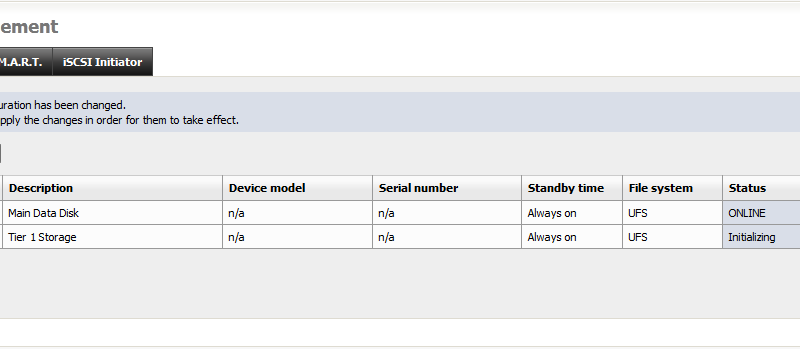


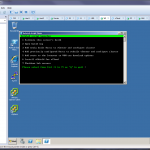


Very useful post, Thanks!
Any chance you done this in autolab 2.6? The version of free nas is different and being new to free nas I’m not exactly sure how to scan for/add the new disk.