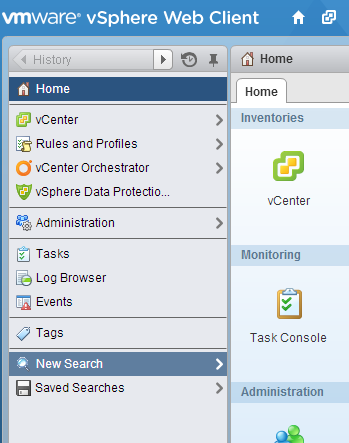Saving Searches with the vSphere Web Client
I have been forcing myself to use the Web Client more and more. Change sucks but I am starting to get use to where things are located and what bits have changed. Even starting to get use to the difference in the responsiveness of the Web Client as compared to the the thick/Windows/C#/whatever Client (I usually refer to it as the Windows Client). There are a few nice functions that are available, have been expanded, or have been enhanced in the vSphere Web Client.
The ability to search vCenter inventory from the vSphere Client has been available for at least as long as I have been using it but each time you wanted to search for something you had to recreate the query.
There are 3 types of searches available in both the Web Client and Windows Client:
- Quick Search – Enter search terms in the search box located top right in the Clients. Inventory items with names matching the terms are displayed in a window under the search box.
- Simple Search – Pretty much the same as the Quick Search but accessed from a link on the Client Home screen.
- Advanced Search – Accessed from Simple Search using the Advance Search link in the Web Client or the Show options link in the Windows Client. Advance Search allows you to create more complex queries to search the inventory.
The Web Client adds the ability to save commonly used searches. This allows for regularly used queries to be recalled quickly when using the Web Client.
For example let’s say you want to be able to quickly determine which virtual machines in the inventory are configured with a specific VM Hardware compatibility.
From the home screen you can access Searches and select Advanced Search. Select the Virtual Machine Compatibility property and set it to the compatibility level you want to search for, in this case ESXi 5.1 and later (VM version 9). Then click Search.
The search results for all VMs with ESXi 5.1 and later compatibility are shown in the table below the search query and in the left menu. Clicking on any of these VMs will take you to the object in inventory.
To save the search just click the Save… button and give the new saved search a name as shown in the following image:
Once the search has been saved it can be accessed from the Saved Searches menu on the Home screen of the Web Client.
The saved search can also be accessed from the search box at the top of the Web Client window.
Unfortunately saved searches are only available to the user that creates them. Fortunately they are very easy to create.
More information on searching inventory in the vSphere Web Client can be found in the VMware vSphere 5.5 Documentation Center at this link http://pubs.vmware.com/vsphere-55/topic/com.vmware.vsphere.vcenterhost.doc/GUID-D3F76953-822A-4D45-B654-056D8C6D6088.html
It is not just for searching VMs. You can search for Hosts, Clusters, Datacenters, Networks, Datastores, Tags… any object in vCenter inventory.
Pretty handy.