Change IP Address on Windows 2012 VMs with PowerCLI
Just a quick script I put together to change the IP Address of Windows 2012 (including R2) virtual machines using PowerCLI. The script determines the current IP address of the VM and replaces part of the address with a defined value. For example if the original VM had an IP address of 192.168.1.25, it could change it to 172.28.238.25 – keeping the last octet of the IP address. Could be useful if restoring a bunch of VMs to a DR site or into a testing or development sandbox.
I am using the Invoke-VMScript to execute PowerShell and batch commands within the VM Guest. This requires VMware Tools to be installed on the Guest. I would have used Set-VMGuestNetworkInterface but Windows 2012 is not currently supported. 🙁
The script gets all VMs in vCenter Inventory with names matching on $matchVMs and determines the current IP Address configuration and Interface Alias by matching the $origIP, creates the new IP Address to assign by replacing the part of the IP Address matching $origIP with $newIP, sets the new IP Address, sets the new DNS Servers, and registers the VM with DNS.
#######################################
# PowerCLI to replace guest network information for restored VMs with new IP Address, Gateway and DNS Servers
# example: Original IP Address is 192.168.1.252, change to 172.28.238.252
#
# Must be connected to vCenter or ESXi using Connect-VIServer
#
# Script: ChangeVMIPAddress.ps1
#
# History:
# 7/26/2015 - Hersey http://www.vhersey.com/ - Created
#
###############VARIABLES###############
#Original IP to replace"
$origIp = "192.168.2."
#New IP Information
$newIp = "192.168.1."
$newMask = "255.255.255.0"
$newGateway = "192.168.1.1"
$newDNS = "192.168.1.150"
#Guest Credentials - Must have required permissions to change IP address
$GuestUserName = "Administrator"
$GuestPassword = "Password"
#VM Inventory names to match
$matchVMs = "restore"
##############NO CHANGES BEYOND THIS POINT##############
#List of VMs (vCenter Inventory Names) to change
Write-Host "Getting list of VMs from Inventory where Inventory Name contains $matchVMs"
$VMs = (get-vm | where {$_.Name -match $matchVMs -and $_.PowerState -eq "PoweredOn"}).Name
foreach ($vm in $VMs) {
Write-Host "Working on $vm"
#PowerShell used by Invoke-VMScript to retrieve current IP Address
$ipscript = '(Get-NetIPAddress | where-object {$_.IPAddress -match "' + $origIp + '" -and $_.AddressFamily -eq "IPv4"}).IPAddress'
$currentIp = invoke-vmscript -ScriptText $ipscript -ScriptType PowerShell -VM $vm -GuestUser $GuestUserName -GuestPassword $GuestPassword
$currentIp = $currentIp -replace "`t|`n|`r",""
write-host "$currentIp is the current IP Address"
#Adjust Original IP to Replacement IP
$changeIp = $currentIp.replace("$origIp", "$newIp")
$changeIp = $changeIp -replace "`t|`n|`r",""
Write-Host "Changing IP to $changeIp"
#Get the Interface Name (Alias)
$aliasscript = '(Get-NetIPAddress | where-object {$_.IPAddress -match "' + $origIp + '" -and $_.AddressFamily -eq "IPv4"}).InterfaceAlias'
$getIntAlias = invoke-vmscript -ScriptText $aliasscript -ScriptType PowerShell -VM $vm -GuestUser $GuestUserName -GuestPassword $GuestPassword
$getIntAlias = $getIntAlias -replace "`t|`n|`r",""
write-host "The interface name is $getIntAlias"
#Change the IP Address
$changingIp = '%WINDIR%\system32\netsh.exe interface ipv4 set address name="' + $getIntAlias + '" source=static address=' + $changeIp + ' mask=' + $newMask + ' gateway=' + $newGateway + ' gwmetric=1 store=persistent'
Write-host "Changing IP Address of $vm interface $getIntAlias from $currentIp to $changeIp"
$setIp = invoke-vmscript -ScriptText $changingIp -ScriptType bat -VM $vm -GuestUser $GuestUserName -GuestPassword $GuestPassword
#Change DNS Servers
Write-Host "Setting DNS Server to $newDNS"
$changeDNS = '%WINDIR%\system32\netsh.exe interface ipv4 set dnsservers name="' + $getIntAlias + '" source=static address=' + $newDNS + ' register=primary'
$setDNS = invoke-vmscript -ScriptText $changeDNS -ScriptType bat -VM $vm -GuestUser $GuestUserName -GuestPassword $GuestPassword
#Register with DNS
Write-Host "Registering with DNS"
$registeringDNS = '%WINDIR%\System32\ipconfig /registerdns'
$segDNS = invoke-vmscript -ScriptText $registeringDNS -ScriptType bat -VM $vm -GuestUser $GuestUserName -GuestPassword $GuestPassword
Write-Host "Finished with $vm"
}
You can also find the script on GitHub – ChangeVMIPAddress.ps1
Any thoughts or comments appreciated.
Have fun!
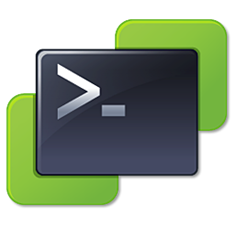

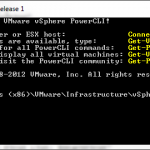

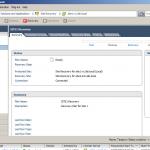



Thanks a lot! This worked perfectly. I thought we were screwed.
Does this script assume that UAC is disabled on the target system?