Migrating vCenter Server to SimpliVity DVP
Running the vCenter Server on SimpliVity has always been an available option but to do so required custom configuration modifications. With the latest release of SimpliVity OmniStack, running the vCenter Server on the SimpliVity Data Virtualization Platform (DVP) is now fully supported without any modifications to the standard configuration of the OmniStack software. This allows the vCenter Server to be protected (backed up, replicated, and restored) using SimpliVity data protection features and further reduces the physical infrastructure footprint in the datacenter.
SimpliVity supports both the Windows vCenter Server and the vCenter Server Appliance (VCSA). The vCenter Server is required for the SimpliVity deployment, because of this the vCenter Server which will be managing the SimpliVity environment must first be deployed outside the environment and then migrated on to the SimpliVity DVP once the deployment has been completed.
There are several methods which can be used to migrate the vCenter Server into the SimpliVity environment. A few of these methods include:
- Using vMotion to migrate both the storage and running state of the vCenter virtual machine to a SimpliVity host.
- Using Storage vMotion to move storage and then removing and re-adding the vCenter virtual machine to inventory on a SimpliVity host.
- P2Ving or V2Ving the vCenter Server to a SimpliVity host.
- Copying (using scp for example) the vCenter Server virtual machine files to a SimpliVity datastore and adding the virtual machine into inventory on a SimpliVity host.
In this post I am going to look at the two most common methods: using vMotion to migrate both the storage and running state of the vCenter virtual machine to a SimpliVity host, and using Storage vMotion to move storage and then removing and re-adding the vCenter virtual machine to inventory on a SimpliVity host.
Using vMotion to migrate both the storage and running state of the vCenter virtual machine to a SimpliVity Host
Using vMotion with non-shared storage allows you to migrate a virtual machine from one host to another and from one datastore to another. This can be done live as long as the processors on each host are compatible (either the same processor family/model or EVC mode is enabled). The SimpliVity datastore does not need to be presented to the Legacy ESXi host when using this method.

To use this method ensure the requirements for vMotion without Shared Storage are met, these requirements can be found here. When migrating the virtual machine select Change both compute resource and storage when performing the migration. Select the destination compute resource first, which will then allow you to choose the SimpliVity datastore on the destination host.

The migration wizard will ensure compatibility between the two hosts. The migration of host and storage will complete without impacting the availability of the vCenter Server.
Using Storage vMotion to move storage and then removing and re-adding the vCenter virtual machine to inventory on a SimpliVity Host
The process for this method is a little more involved but it is the most common method I have used since it is unlikely that processor models will be compatible between the Legacy ESXi Host and the SimpliVity Host.

Removing and re-adding the vCenter Server in inventory does require the vCenter to be shut down, but the process can be completed quickly and there is no impact to the hosts or other virtual machines in the environment.
Here is the process for migration using Storage vMotion:
- Present SimpliVity Datastore to the Legacy (non-SimpliVity) ESXi Host. The process for this is outline in the SimpliVity Administrator Guide. Since the SimpliVity datastore will only be presented for migration purposes the advanced settings for Net, NFS, and SunRPC do not need to be updated (if the Legacy ESXi Host was going to be used as a compute node, these settings would need to be updated). The OmniCube Virtual Controller (OVC) management IP can be used for the NFS mount. 10 GbE network connectivity between the Legacy and SimpliVity Hosts is not required for migration.
- Use Storage vMotion the vCenter Server to SimpliVity Datastore by selecting Change storage only and selecting the SimpliVity datastore which has been presented to the Legacy ESXi Host.
- Connect directly to Legacy ESXi Host with vSphere Windows Client
- Gracefully Shutdown the vCenter Server virtual machine
- Remove the vCenter Server virtual machine from inventory.
- Connect directly to SimpliVity Host with the vSphere Windows Client
- Browse the SimpliVity Datastore to locate the vCenter Server folder.
- Right-click the vCenter Server virtual machine configuration (.vmx) file and add the virtual machine to inventory.
- Power on the vCenter Server virtual machine.
- Select “I moved it” when prompted.
- Once the vCenter Server boots, connect to the vCenter Server using the vSphere Web Client to validate operations.
These two migration methods are the most common which I have seen. If the vCenter Server is running on a physical server or running on an ESXi host which does not meet the requirements for vMotioning the virtual machine to the SimpliVity environment a different method would need to be used (scp, P2V, V2V).
Even though this post is focusing on migrating a virtual vCenter Server into a SimpliVity environment, the same processes can be used to migrate other virtual machines from a Legacy environment to a SimpliVity environment quickly with minimal downtime.
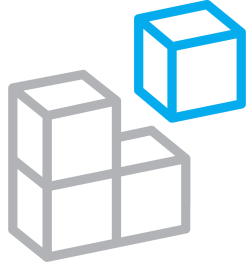




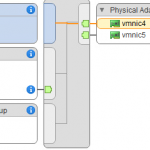

Would share nothing vMotion also work? vCenter is not required for running machines so it can be taken down, but some customers want a live migration to a new host and storage.
That is what is covered in the first option, migrating the vCenter Server without Shared Storage (Using vMotion to migrate both the storage and running state of the vCenter virtual machine to a SimpliVity Host). The issue that is commonly encountered here is with processor compatibility between legacy hosts and the SimpliVity environment.
As long as the requirements for vMotion (connectivity, processor compatibility, etc) are met, you can use this option to migrate vCenter without any impact to the availability of the vCenter Server.
Thanks
Hersey
Is this applicable to two node simplivity stack?
Yes it is. The VCSA can be used to manage and run on a 2 node SimpliVity cluster.
They recommend VC not run on SimpliVity nodes as well I think?
David,
That is incorrect. We fully support running vCenter on SimpliVity, both Windows vCenter Server and the VCSA.
Hersey