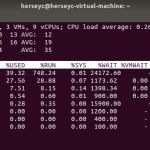Adding a /workspace Disk to the vSphere Management Assistant (vMA)
The VMware vSphere Management Assitant (vMA) appliance allows admins to run scripts and agents against ESXi host and vCenter Server. The vMA includes the vSphere command-line interface (esxcli and vicfg) and the vSphere Perl SDK. The vMA allows you to remotely execute vCLI/esxcli and use resxtop without having to enable SSH on ESXi host.
The vMA is deployed with a single 3 GB disk with about 1 GB available after deployment. This post walks through adding a disk to the vMA appliance to provide additional storage for scripts, logs, VIBs, iso, backups, etc.
Adding a new disk the vMA appliance is pretty straight forward. Here is an overview of the process:
- Add a new hard disk (vmdk) to the vMA appliance.
- Identify the new disk device in the vMA.
- Create a partition table on the new disk device.
- Format the newly created partition with the ext3 filesystem.
- Mount the partition so it is accessible.
- Configure the new partition to mount when the vMA boots.
Add the new virtual disk to the vMA using the vSphere Web Client

Once the new vmdk has been added, reboot the vMA.
Login to the vMA as vi-admin. Use sudo to switch user to root – sudo su.
Identify the new disk device using lsscsi (list SCSI devices). If this is the first new disk the device should be /dev/sdb.
Use fdisk to create a (n)ew (p)rimary partition on the new disk (in this example fdisk /dev/sdb)

I am using the default first and last sectors to have the partition table use the entire disk. Don’t forget to (w)rite the partition table.
Create the /workspace mount point – mkdir /workspace
Use partprobe to load the partition table changes into the OS kernel.
Format the /dev/sdb1 partition with ext3 filesystem – mkfs.ext3 /dev/sdb1
Then mount the partition to the mount point – mount /dev/sdb1 /workspace

The disk can now be used but the mount will not persist across reboots of the vMA.
Add the device to /etc/fstab to mount when the vMA boots – vi /etc/fstab

The mount will now be persistent across reboots and can be accessed at /workspace.