Checking VMs for SimpliVity Storage HA
When performing maintenance, upgrades, etc, on a SimpliVity host it is important to verify SimpliVity VMs are in a safe Storage HA state. A safe Storage HA state, or Storage HA equal to Yes, means the virtual machine’s data is fully synchronized and protected in a multi-node SimpliVity cluster.
Verifying the Storage HA state of a VM can be accomplished using a number of different methods:
- Using the SimpliVity Management functions in the vSphere Web Client
- Using the SimpliVity CLI
- Using the SimpliVity REST API
This post provides an overview of verifying Storage HA of SimpliVity virtual machines using the different methods.
To verify Storage HA using the vSphere Web Client. From the home screen access the SimpliVity Federation and select Virtual Machines from the Navigation menu. This will show all virtual machines running on the SimpliVity Data Virtualization Platform (DVP) across all SimpliVity Datacenters/Clusters in the Federation.
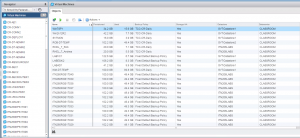
A VM which is not full protected in Storage HA will also display a warning alarm in the vSphere Client.
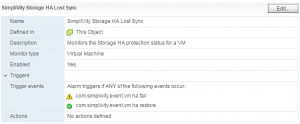
Storage HA can also be verified using the SimpliVity CLI. SSH to an OmniStack Virtual Controller (OVC), log in with your vCenter Credentials. From the CLI run the command: svt-vm-show. This will return information about VMs running in the SimpliVity Cluster including the HA Storage State.
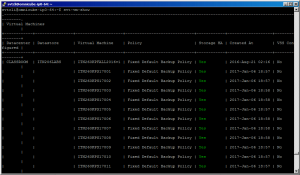
When using the vSphere Client or the SimpliVity CLI, HA Storage reporting Yes means the VM is fully protected. The status may also report Syncing if it is syncing across nodes or Degraded if the syncing process has not yet started. Before performing any maintenance or upgrades let any Syncing operations finish. If syncing does not complete or a VM remains in a degraded state open a Support Ticket with SimpliVity Support to identify the issue before performing any maintenance.
Finally you can check Storage HA using the SimpliVity REST API. The REST API web interface (https://OVCIP/api/index.html) or a simple powershell script leveraging the SimpliVity REST API can be used to check the HA status of virtual machines.
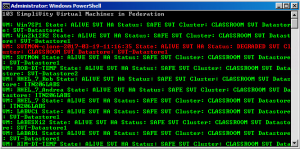
There are multiple different status messages which can be reported for Storage HA and they are documented in the SimpliVity REST API documentation. If the REST API returns the HA Status SAFE, the virtual machine is in Storage HA.
To prevent unplanned outages from data becoming unavailable, it is important to ensure VMs are protected by SimpliVity Storage HA. These are three easy methods to verifying HA Storage for Virtual Machines running on the SimpliVity DVP before performing any maintenance operations (hardware maintenance, upgrades, etc…).
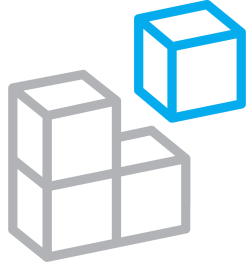


A common maintenance activity are storage OS upgrades, does this mean that during an upgrade you have to manually check all of this or does the upgrade process have a built-in check?
The SimpliVity Update Manager does include an automated check for Storage HA before upgrading each OVC as part of the upgrade workflow. It also does a final check for Storage HA once the update has completed.
Hersey
Thank you for the reply, but its confusing in terms of Simplivity docs. The official “Simplivity Omnistack Upgrade Manager Guide” outlines doing exactly what you mentioned above, with no apparent mention of what checks are done as part of Upgrade Manager. It outlines in the pre-reqs similar to what you outline above and earlier in the same doc it outlines the same manual confirmation as a specific necessary task in a previous chapter. Is this check logged somewhere? So if upgrading you can verify it’s occurring? Just confused as to why, if the upgrade manager application checks this, is it necessary to outline steps to manually confirm storage HA. It’s mentioned more than once the need to manually verify that VMs are in storage HA. Hopefully you can see the reason for confusion.
The most recent SimpliVity OmniStack Guided Upgrade document (available at https://support.simplivity.com/) outlines confirming Storage HA of VMs on page 4. This is a pre-upgrade check which should be performed to ensure the health of SimpliVity VMs in the environment. There are also procedures for verifying access credentials and reviewing the compatibility matrix. These are all things that should be checked to prepare for the upgrade to ensure the upgrade will be successful.
On page 10 of the guide there is an image which represents the steps of the Upgrade Manager workflow (which I have included a screenshot of below). This workflow is performed on each OVC. During Step 2 (15%) of the process Storage HA is verified.
It verifies this Storage HA state prior to upgrading each OVC. If Storage HA cannot be verified during the upgrade process the upgrade will fail to complete.
Hope this clears things up.
Hersey