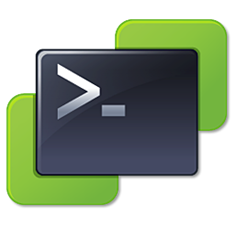Configuring Advance HA Settings with PowerCLI
In the TCC lab (and in many production environments) the default gateway filters ICMP packets. In order for HA to be successfully configured the isolation address, which is the default gateway by default, must be a pingable address. In the TCC lab you have to configure HA to not use the default isolation address and you have to set a different isolation address for it to use. These options are set in the Advance Options of the HA configuration using the vSphere client but can also be configured using PowerCLI.
To configure advance VMware HA settings with PowerCLI the New-AdvancedSetting cmdlet is used.
Here are the PowerCLI commands used to set the das.isolationaddress1 and das.usedefaultisolationaddress
$cluster = Get-Cluster -Name YourCluster New-AdvancedSetting -Entity $cluster -Type ClusterHA -Name 'das.isolationaddress1' -Value YourPingableIPAddress New-AdvancedSetting -Entity $cluster -Type ClusterHA -Name 'das.usedefaultisolationaddress' -Value false
Once these options are set you have to reconfigure HA and the simplest way I found to do this was to disable and re-enable HA.
Set-Cluster -Cluster $cluster -HAEnabled:$false Set-Cluster -Cluster $cluster -HAEnabled:$true
If someone has a better way to reconfigure the cluster in using PowerCLI let me know.
Resources: