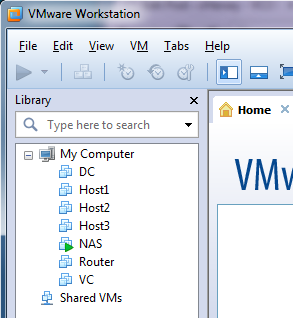AutoLab Video Series Part 5 – Deploying the vMA
This fifth video in my AutoLab Video Series covers downloading, deploying, configuring, and using the vSphere Management Assistant (vMA) virtual appliance in the AutoLab vSphere environment.
The vMA can be used to configure, manage, and monitor the vSphere environment using the command line. The vMA allows all hosts in a vSphere environment to be managed from a single command line interface. The ability to use the command line to configure ESXi hosts is a skill that, if mastered, is useful in the day to day management of a vSphere environment and in the successful completion of the VCAP-DCA exam.
Video links:
AutoLab – http://www.labguides.com/autolab/
Downloading the vMA: https://www.vmware.com/support/developer/vima/
Follow me on Twitter: http://twitter.com/herseyc
If you are a student and you need a copy of VMware Workstation you can get an Academic discount version of VMware Workstation or VMware Fusion here!
Would love to hear what you think, you can leave a comment here or on the video’s YouTube page. Also if there is something you would like to see included in my AutoLab Video Series or if you have a question about a video please leave it in the comments.
Hope you enjoyed the video. Look for the next video in the series soon…